Isolate a Test Case
Definition
This document describes how to isolate or extract a single Test Case.
info
From MTA version 1.7 if you want to Run a single Test Case it is no longer necessary to isolate it.
To isolate a single test case, copy it into an empty Test Suite, in another Test Configuration, containing only that Test Suite.
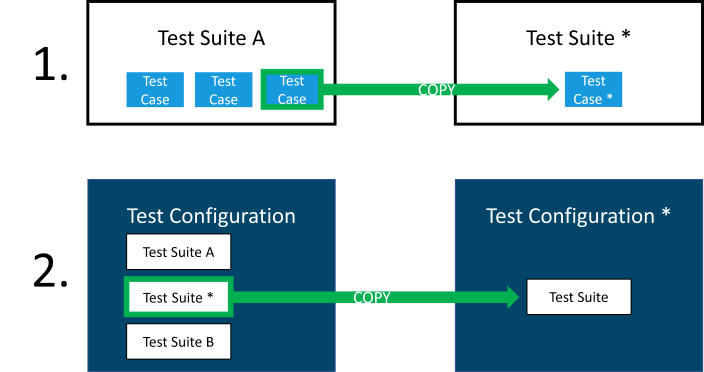
More in detail:
- Edit the Test Case in MTA that needs to be single-tested using the button;
- Note the Test application that is selected for the Test Case;
- Navigate to the Test Design (home)page;
- Create a Test Configuration, and add the Test application that was noted in step 2;
- Navigate back to the Test Configuration that contains the Test Case to be single-tested;
- Create a Test Suite in this Test Configuration;
- Navigate back to the Test Suite that contains the Test Case to be single-tested;
- Select that Test Case;
- Use the button on the Test Case to copy the Test Case;
- Expand the "Choose another test suite, if the test case should not be copied to the current test suite:" groupbox, and select the Test Suite that was created in step 6 as target;
- Navigate back to the Test Configuration (tip: use the breadcrumb feature on top of the Test Cases list, and click on "Test design overview");
- Move the mouse over the Test Suite containing the single Test Case, to make the action buttons visible;
- Use the button on the Test Suite to copy the Test Suite;
- Expand the "Choose another test configuration, if the test suite should not be copied to the current test configuration:" groupbox, and select the empty Test Configuration that was created in step 4 as target;
- Delete the Test Suite that was created in step 6 using the button (since the actual intention was to move it, not to copy it);
Feedback?
Missing anything? Let us know!
Last updated 12 july 2022